In this post I’ll demonstrate how to restore mailbox from Exchange 2010 server using Recovery Database (RDB) with Windows Server Backup (WSB).
What is Recovery Database (RDB)?
In Microsoft Exchange 2010 server RDB is introduced as a new technology that is similar to RSG (Recovery Storage Group) concept in earlier editions of Exchange server. A Recovery Database is a special kind of mailbox database which helps to mount mailbox database. User can use the New-MailboxRestoreRequest command which helps to extract data from RDB, after extraction the data can be export into existing or new mailbox. Recovery Database allows users to recover data from the windows backup without interrupting user accessibility to current data.
RDB is useful in following scenarios of Database Recovery
Restoring to RDB can be accomplished in two ways
Now start restoration process of Exchange 2010 Server with Windows Server Backup
Step1) Restore and redirect the backup to other location on the server
Once Backup is restored then open Windows Server Backup
Navigate “Action Menu” >> Click on “Recover” option
After choosing the recover option, Recovery Wizard window will appear on your screen
Go to “Getting Started” tab from the left pane and select the “This Server (MBX1)” option and hit on “Next” button.
Click on “Select Backup Date” tab and select the particular data from which the backup restore process should start
Select Recovery Type tab: From the available options, select the “Application” option for restoring backup from Exchange server and click on “Next” tab
Choose “Select Application” option from the left pane, from the right pane under the “Select application to recover” tab entre the Exchange server.
Specify Recovery Option: Choose the “Recover to another location” option, where you can select particular location along with the folder where you want to store recovered database and then click on “Next”.
Confirmation: Once users select the exact location then it show details of restoration on your screen verify them and hit on “Recover” tab
Recovery Progress: Once entire restoration process is done then “Complete Status” will be appeared on the screen with complete details. Now click on “close” option.
Recovery Result: User can open the drive where restored backup saved
After completing above process now check the restored database is clean shutdown state
User can check the clean shutdown state of the database using ESEUTIL Command in the below section.
Now check out the procedure of ESEUTIL.
Run this following command
Eseutil/mh “path of the database”
If it shows the “Dirty Shutdown” state of database now you check the log file state following this command
Run Eseutil/ml “Path of the log file”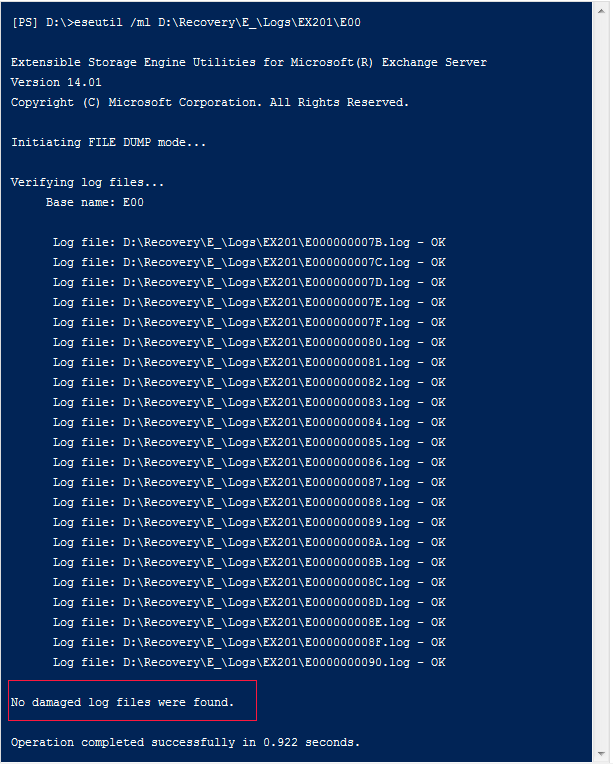
If it show “No damaged log files were found” Now you should run ESEUTIL “R” command for soft recovery of database
After running Eseutil/r command now once again check the clean shutdown state of the database using Eseutil/mh command.
Now it shows database is in clean shutdown state
Once database clean state checking process is done then we can create Recovery Database in Exchange 2010 server
How to Create RDB in Exchange 2010 Server
User can create RDB usingNew-MailboxDatabase command on EMS (Exchange Management Shell)
Now mount the database from the backup to RDB using the “Mount-Mailbox cmdlets”
Restore database from Recovery Database Exchange 2010 Server
Now to restore database from RDB, users must check the mailbox states on Recovery Database using Get-MailboxStatistics command.
For restoring Recovery database mailboxes to main mailbox, GUID name of mailbox on source server is required. User can run this following command on EMS for getting GUID name.
Through the below mentioned command users can restore the mailboxes from the Recovery Database by using mailbox alias name on main server and GUID name of mailbox on source server.
Entire process is done now user can access restored database easily
In case if users don’t have windows server backup copy then they can’t perform above mentioned process to restore mailbox from Exchange 2010 server. In this circumstance users can choose external solution like Exchange Recovery Software. This application has potentiality to restore multiple data from offline or corrupt Exchange server EDB file without any complication.