In this blog, we will learn an easiest method to copy the exchange database to new server by using the Recovery Storage Group (RSG). Sometimes exchange administrator wants to move the exchange database (EDB and STM) to another exchange server installed within the same administrative group.

One can perform this task by using the RSG Concept. This method is a little bit technical and is explained below:
Note: To Copy database to new server using RSG the database should be dismounted. If it is mounter dismount it from the Exchange System Manager.
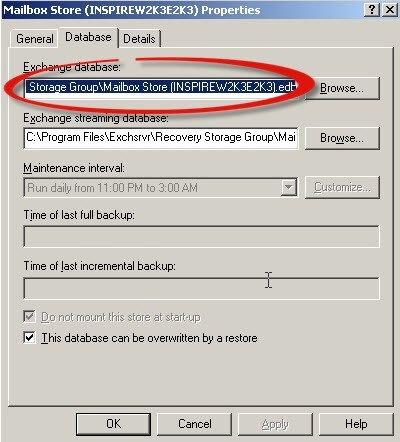
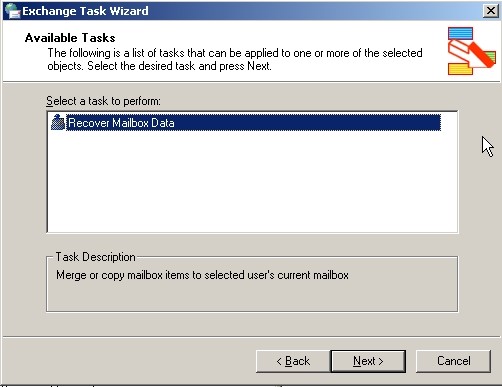
If the steps mentioned above does not work then you need an application with which one can easily copy the data of Exchange database to new server. The tool is easy to use and has potential to transfer data to newly setup Exchange Server.