In this article, I will explain simple steps to configure Exchange Server Account with iPhone.
1). At first, open your Settings and then click on Mail, Contacts, Calenders:
2). Now select Add account to add an Exchange account in iPhone as shown below:
3). Now Select the Exchange and enter the credentials of your account as shown below and then click on Next
4). After making your selection, click on the Save to save the settings.
If you have not configured the Autodiscovery on your domain, then your device will show the page of server setting.Perform the steps mentioned below to proceed further
5). Now Click on Server from the server setting page and enter your server address. Now click on next and leave the domain blank.
6). Here now choose the services from the exchange server that you want to Synchronize, After that click on save to save the settings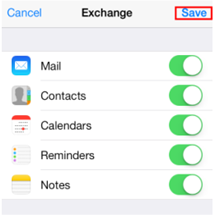
7). Using these simple steps you can easily add the Exchange email account into the iPhone. It may take some time to complete the process depending upon the information.
The steps mentioned above will help you a lot in configuring the Exchange account with iPhone. In case, if you are facing any difficulty while doing the same, please comment, we will sort out your query as soon as possible.